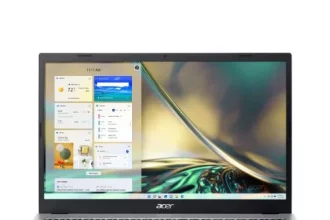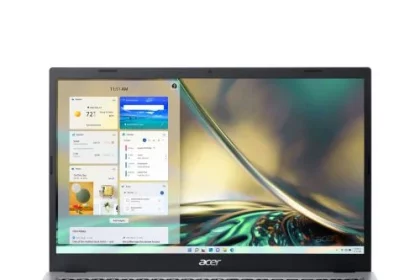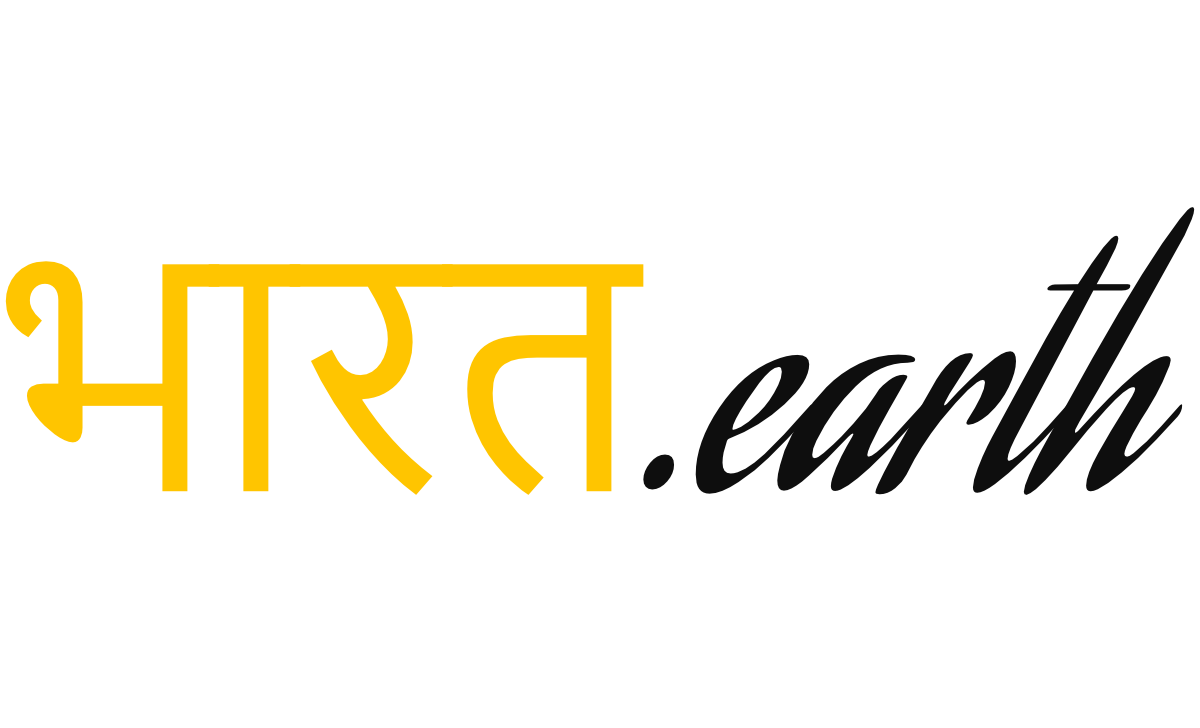Editor's Pick
Afghanistan wants India’s help: अफगानिस्तान का बयान, तालिबान से वार्ता विफल होने पर जंग में लेंगे भारत की मदद
काबुल। (Afghanistan statement ) अमेरिकी और नाटो सैनिकों (American and NATO troops)…
International
Discover Categories

World News
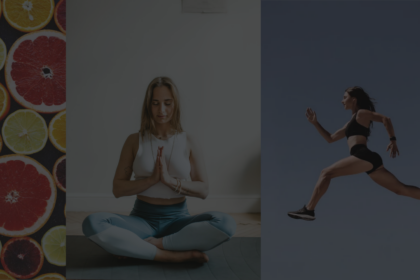
Health

Technology

Gadget
More Latest News
जमशेदजी टाटा (Jamsetji Tata) रूई से लेकर लोहे तक की पूरी कहानी पढ़िए: New 2021 Biography of Jamsetji Tata
संछिप्त परिचय (Short Introduction) जमशेदजी टाटा (Jamsetji Tata) मॉर्डन इंडिया के पहले उद्योगपति, जिन्होंने 1868 में टाटा समूह की नींव रखी थी. टेक्सटाइल इंडस्ट्री में सफलता प्राप्त करने के बाद…
भारत-इजरायल संबंध |India-Israel Relations | Fresh New Prospective 2021
भारत-इजरायल संबंध की शुरूआत :The beginning of India-Israel relations भारत-इजरायल संबंध (India-Israel Relations) पुरातन काल से अच्छे रहे हैं पर…
Winter Olympic 2022 : यूरोपियन यूनियन ने किया चीन के विंटर ओलंपिक का बहिस्कार : New Conflict
Winter Olympic : यूरोपियन यूनियन एक प्रस्ताव लेकर आई है जिसमे उसने चीन में आयोजित होने वाले का विंटर ओलंपिक…
एलोन मस्क (Elon Musk) की SpaceX भारत में बनाना चाहती है उपग्रह संचार उपकरण : Upbeat New 2021
एलोन मस्क (Elon Musk) के नेतृत्व वाला स्पेसएक्स ( SpaceX ) स्थानीय रूप से उपग्रह संचार उपकरण बनाने के लिए…
एलोन मस्क (Elon Musk) की SpaceX भारत में बनाना चाहती है उपग्रह संचार उपकरण : Upbeat New 2021
एलोन मस्क (Elon Musk) के नेतृत्व वाला स्पेसएक्स ( SpaceX ) स्थानीय रूप से उपग्रह संचार उपकरण बनाने के लिए भारतीय कंपनियों के साथ हाथ मिलाने की योजना बना रहा…
Turkish President Responds: तालिबान की धमकी को तुर्की के राष्ट्रपति ने किया नजरअंदाज, अफगानी भाईयों की जमीन पर कब्जा खत्म करें
(Turkish President Responds) तुर्की के राष्ट्रपति रेसेप तैय्यप एर्दोगन (Turkish President Recep Tayyip Erdogan) के द्वारा तालिबान को चेतावनी दी…
Acer Aspire 3 Laptop with First AMD Ryzen 7000 Processors in India launched
The Acer Aspire 3 is equipped with a powerful AMD Ryzen 5 7520 U Quad-Core Processor, which delivers fast performance…
क्या है विक्रम सम्वत और शक सम्वत : what is Vikrami calendar and its importance
विक्रम सम्वत - हिन्दू नववर्ष की शुरुवात अभी कुछ दिन पूर्व अर्थात 09/04/2024 में हो गयी है | हमारे प्राचीन…